Your cart is currently empty!
How to Setup a Skool Community (Step By Step)
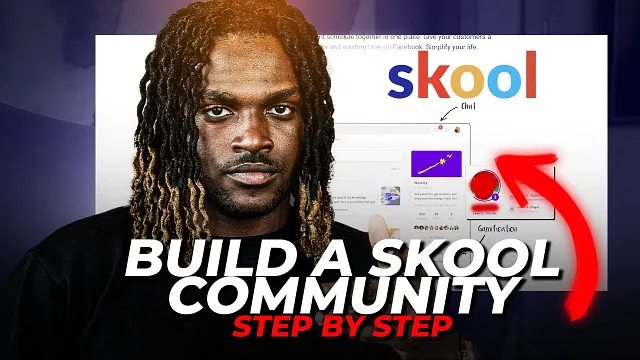
In today’s digital age, creating a vibrant community is a powerful way to connect with like-minded individuals, share knowledge, and even generate income. In this blog post, we’ll explore the step-by-step process of building a community on Skool, an excellent platform for hosting both free and paid communities.
>> CLICK HERE TO START YOUR OWN COMMUNITY
Step 1: Setting Up Your School Account
Begin by clicking on the “start your own community” above and explore the diverse range of communities for inspiration. Create your account, log in, and navigate to the “Create a Community” section. Here, you’ll decide whether your community will be public or private, with the latter requiring membership requests. Choose a name for your group (let’s call it Eddie’s School for this example) and kick off a 14-day free trial before the $99 monthly subscription begins.
Step 2: Customizing Your Community
Once your group is established, personalize it by adding branding elements such as a profile picture and banner. Define your group with a name, description, and color. After updating, head to your dashboard, where you can track payments as they come in. Explore the subscriptions section to set pricing for your community, connect your bank account, and start receiving payments.

Step 3: Fine-Tuning and Customization
Now, let’s delve into the customization options. Add discussion categories based on your community’s focus, such as “Social Media — All Things Content and Monetization.” Specify posting permissions and create an announcements channel. Utilize plugins to automate welcome messages and gather valuable member insights through questions. Encourage engagement with gamification, offering rewards based on activity levels. Don’t forget to add external links for easy access.
>> CLICK HERE TO START YOUR OWN COMMUNITY
Step 4: Crafting Your Classroom
On the Classroom tab, you can set up courses or host videos. Create modules, link YouTube videos, Vimeo, Loom, or Wistia videos, and tailor access levels for different members. This section serves as a hub for educational content within your community.
Step 5: Scheduling Community Calls
If group calls are on your agenda, head to the Calendar tab. Add recurring events, set reminders, and integrate meeting platforms like Zoom. This ensures regular, meaningful interactions within your community.
Step 6: Recognizing Achievements with Leaderboards
Implement leaderboards to recognize member achievements. Define levels, rewards, and proudly display them within your community. This not only acknowledges member efforts but also fosters healthy competition and engagement.
Step 7: Crafting an Alluring About Page
Complete your community setup by crafting an appealing About page. Upload an image and add a video link that explains the value of your community. This serves as a welcoming introduction for potential members.
Conclusion:
Setting up a community on School is a one-time effort with long-lasting benefits. As your community thrives, witness the engagement and growth among members. If you found this guide helpful, consider joining my free School community and registering for this Wednesday’s free class, where we’ll explore becoming a growth operator and building communities with influencers. Links are provided in the description. Here’s to the success of your School community!
Credit: Eddie Cumberbatch
Leave a Reply